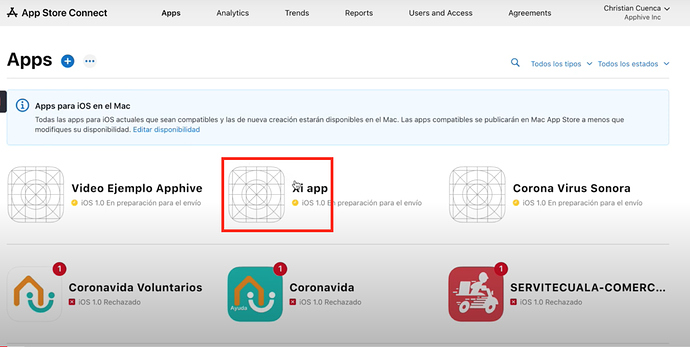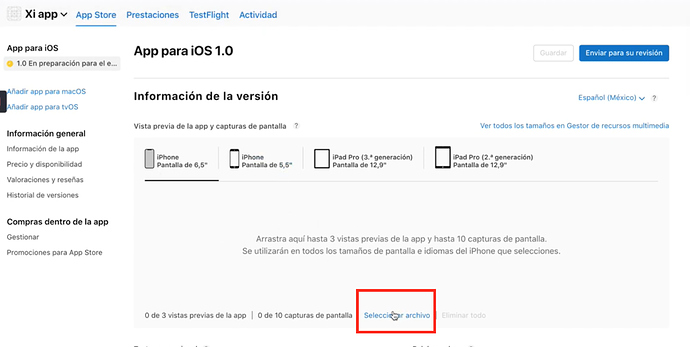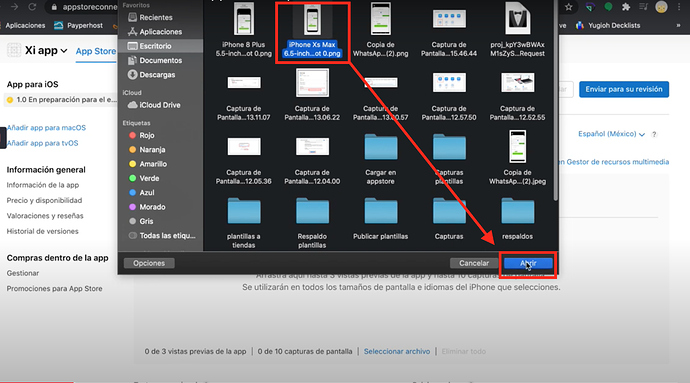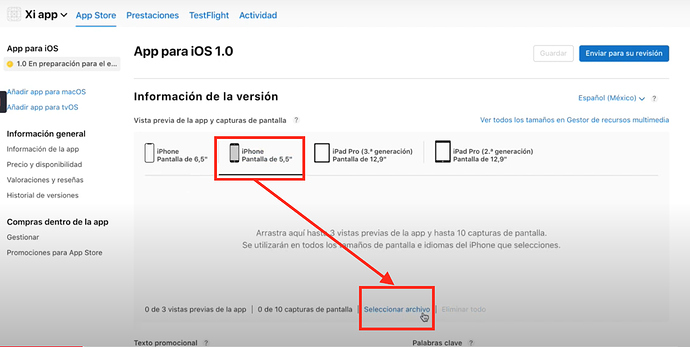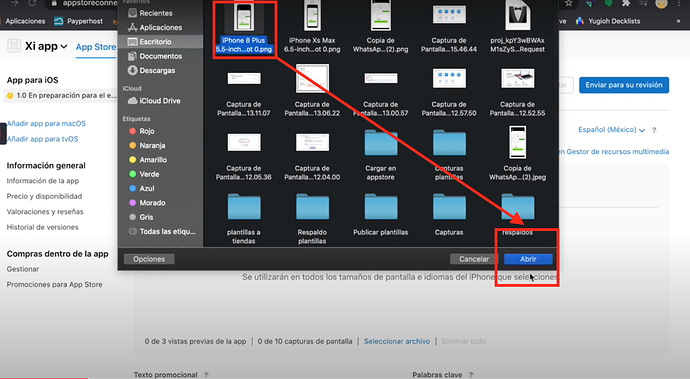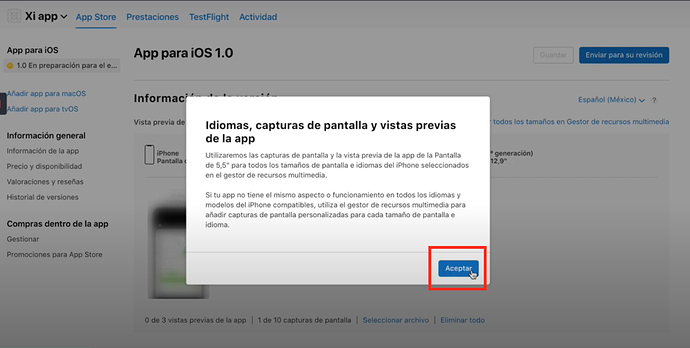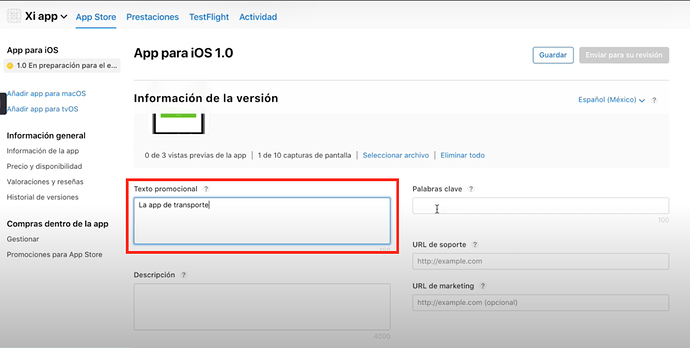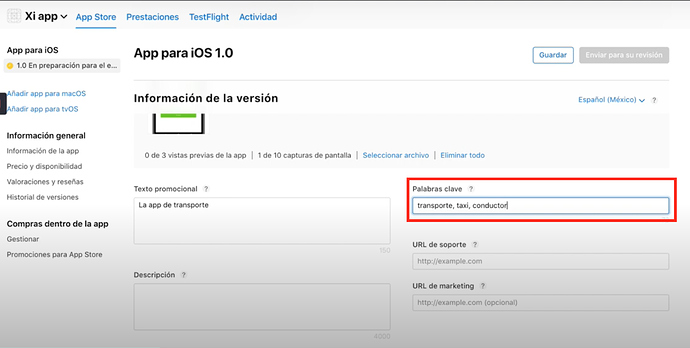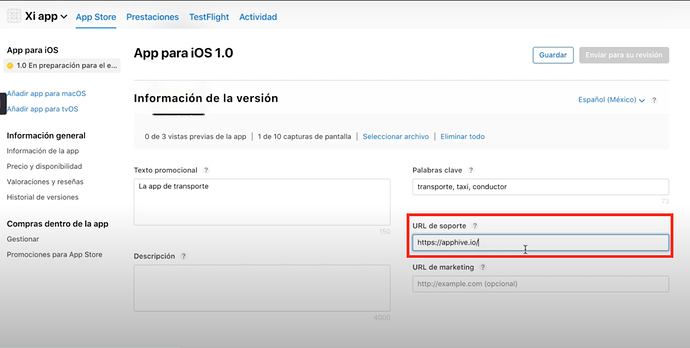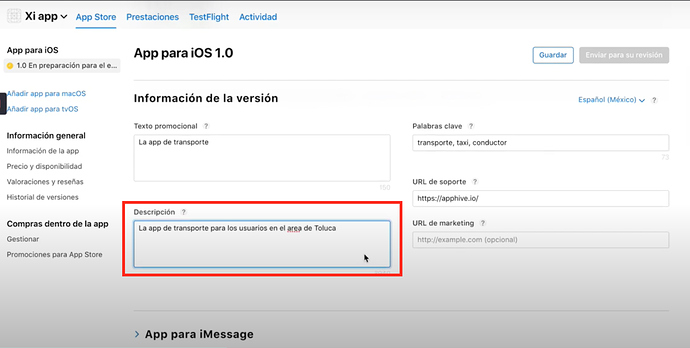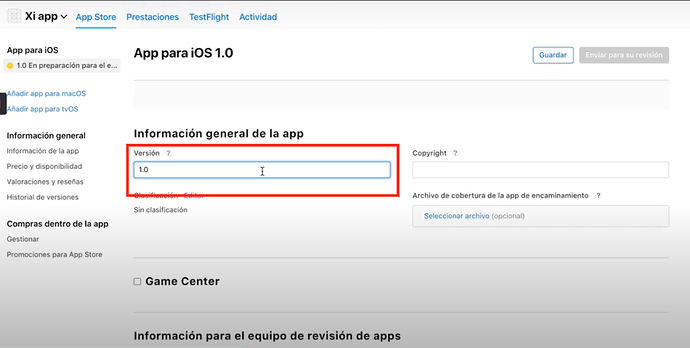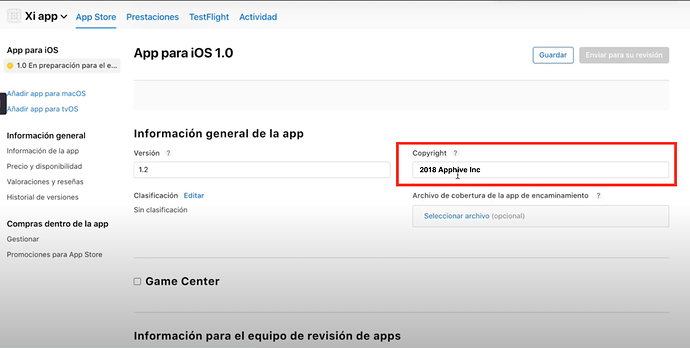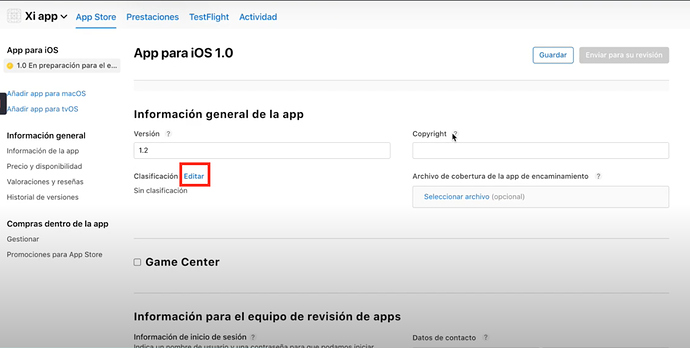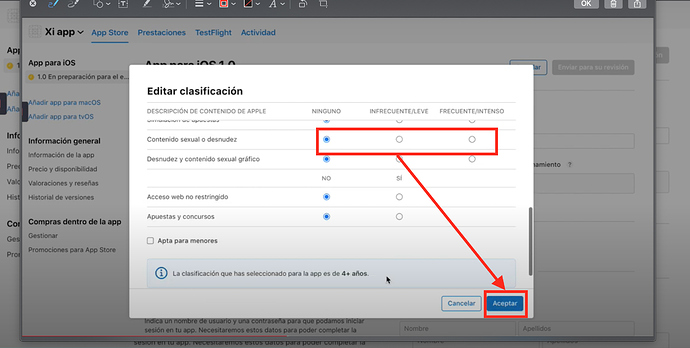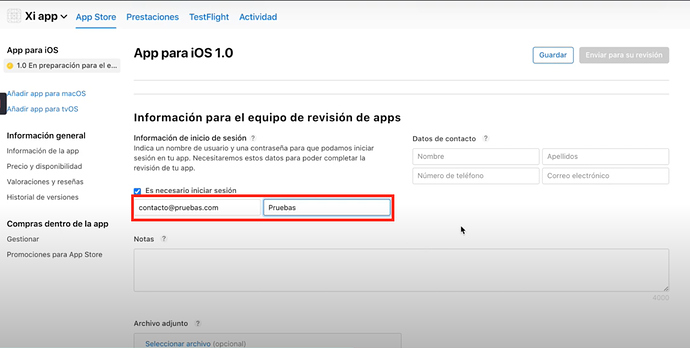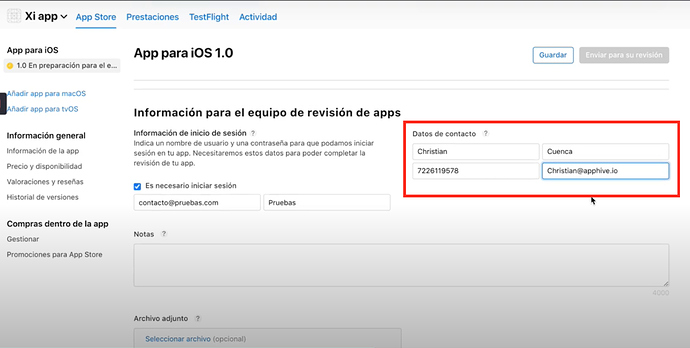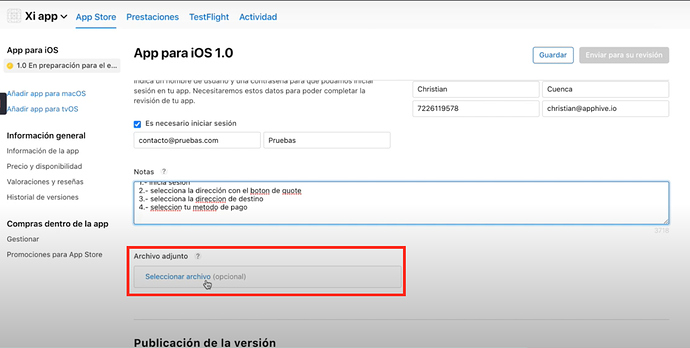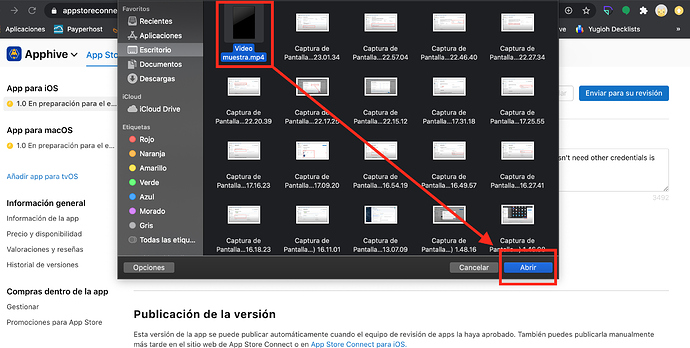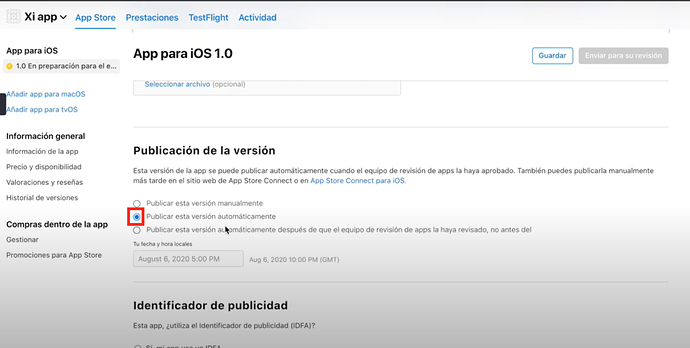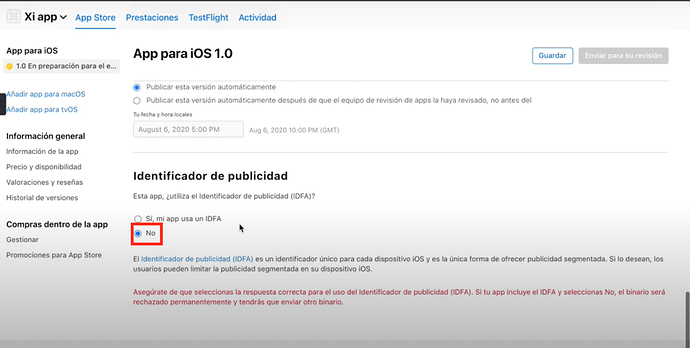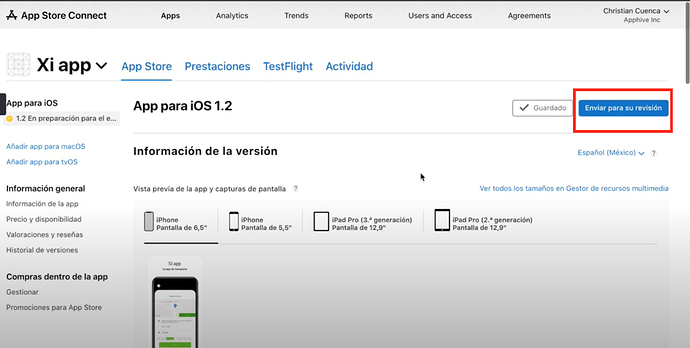Fill the App Store form
Fill out the App Store Form
1.- Select the app to enter its menu.
2.-Click on Select file.
3.- Select the 3 minimum size screenshots of the IPhone Xs Max device and click Open How to create screenshots.
4.- Wait for the screenshots to upload, click on the IPhone 5.5" Screen option and click on upload file.
5.- Selecciona las 3 capturas de pantalla mínimas de tamaño del dispositivo IPhone 8 Plus y da clic en Abrir.
6.- Click on Accept.
7.-Write an advertising slogan for your app in the text box of Promotional text.
8.- Write keywords with which your users can find your app to download it in the Keywords section.
9.- Write the URL of "YOUR" web page in the support URL box How to create a web page with Google Sites.
10.- Write a description that talks about your app or business in the Description box.
11.- Verify that the correct version of your app and its icon are added or return to Compile version in Testflight
12.- Add the version of your app in ascending order in the Version text box, for example 1.0 for a new release and 1.1 for a new update.
13.- In the Copyright box you must add the year in which you obtained the rights of your company, and the name of your company Example: 2018 Apphive Inc.
14.- Click on Classification Edit.
15.- Select one of the three boxes depending on the content of your app and click OK. *We recommend not activating the suitable for minors box unless your content is for children's consumption
It is very important to carry out this section correctly since it is the most vital thing for your app to be published. IN CASE YOU DO IT INCORRECTLY, THE TEST TEAM WILL REJECT THE APP AND IT WILL NOT BE PUBLISHED IN THE APP STORE SO YOU WILL HAVE TO REPEAT THE PROCESS.
16.- Add an email from apple Create email from apple here 20 in the username section and add your password. This email and password must be registered in your app as a user and password, this account must be registered in your app as an Apple login account Add Apple login 9 MUST NOT BE AN ACCOUNT OF GMAIL, FACEBOOK OR EMAIL, THE TEAM IN CHARGE OF THE TEST WILL NEVER REGISTER AN ACCOUNT
17.- You must add your contact information (Name, Surname, Telephone number with the code of your country and an Email address, this in case the App Store testing team needs to contact you.
18.- In the Notes section you must add the instructions in Spanish to test your application and how to make a complete step-by-step tour of your app for the Apple test team in the most specific and clear way. *A recommendation that we can make is to write this text as if you were explaining to a 7-year-old child how to use your app
19.- Click on Select file to upload a video file of how to test your app, this is optional but if you have it, IT IS MORE POSSIBLE THAT THEY WILL APPROVE YOUR APP. *In this video you must show how to use your app step by step, you must use an iPhone device How to test your app using Testflight to generate video 12 and you must use the email and password of the Apple account that you registered for the team Apple tests.
20.- Select a video file in .m4v, .mp4 or .mov format and click Open.
21.- Click on the Publish this version automatically box.
22.- Click on the No box in the Advertising identifier section.
23.- Click Save and click Send for review.
You can follow the complete guide to publish your app on the App Store at the following link: Step by step to publish your app on the App Store
Last updated
Was this helpful?