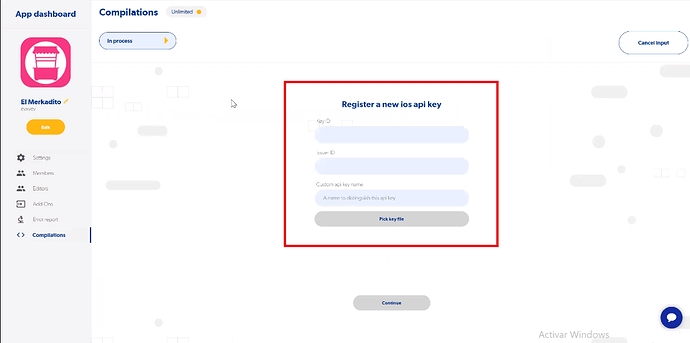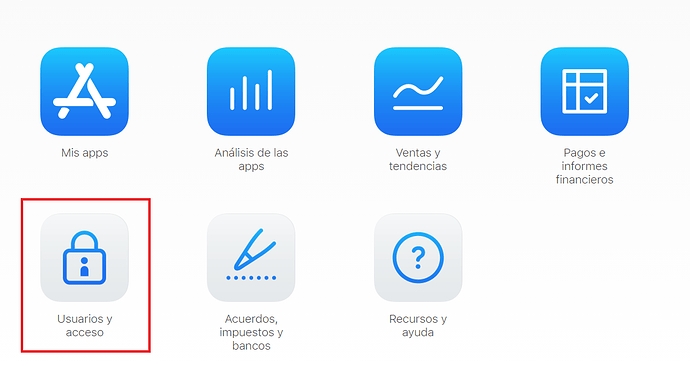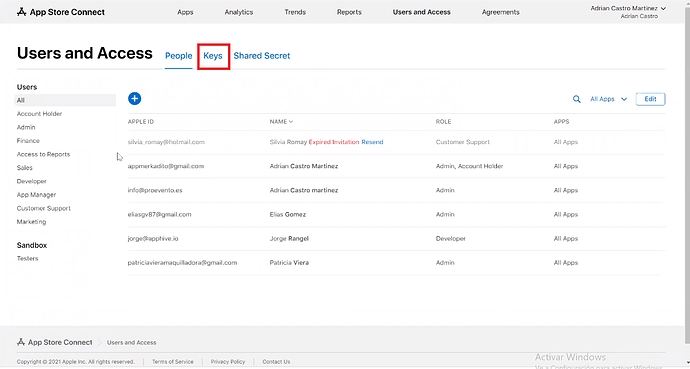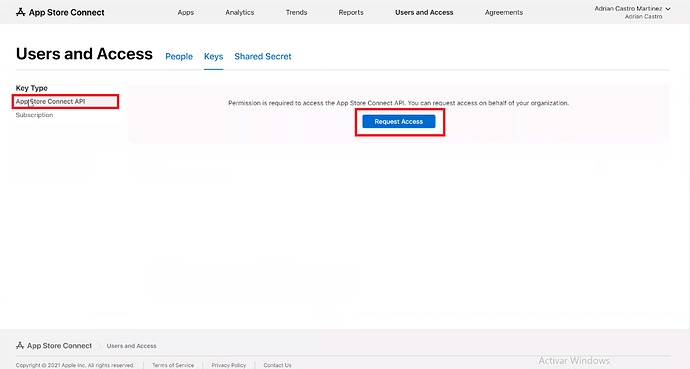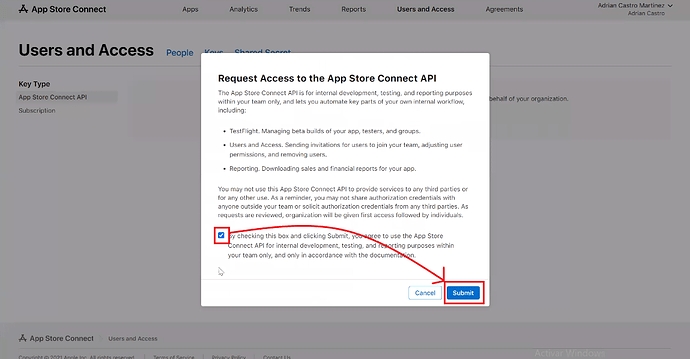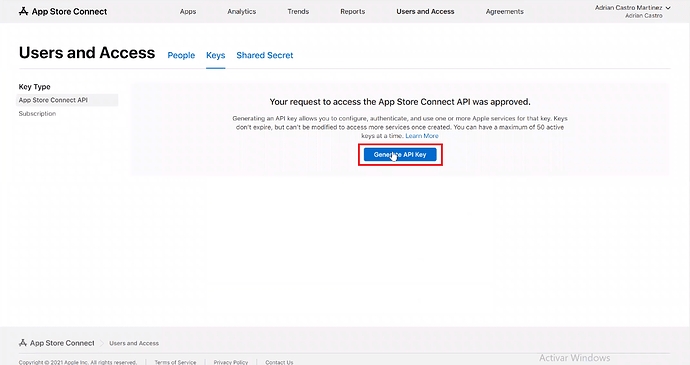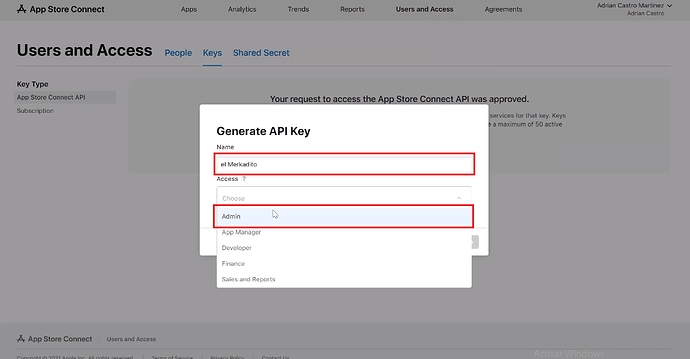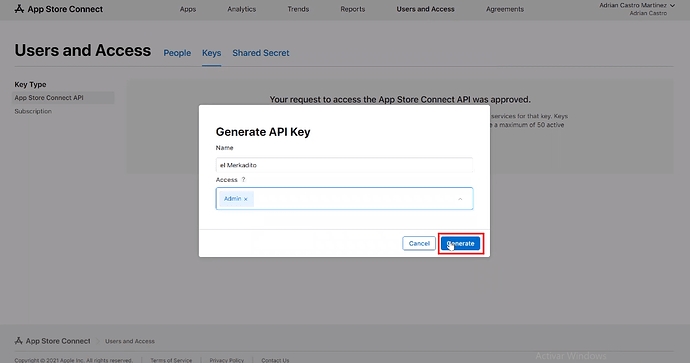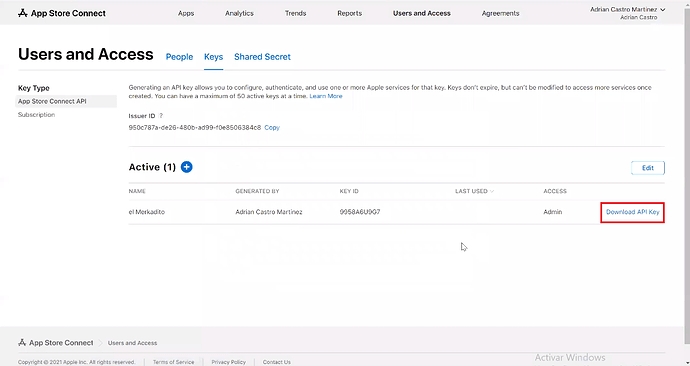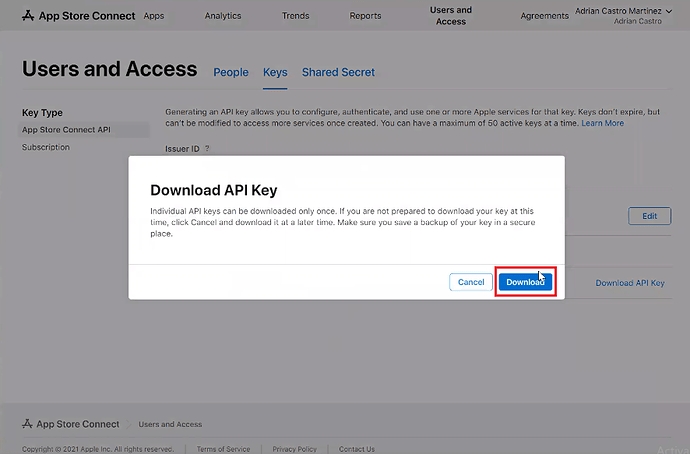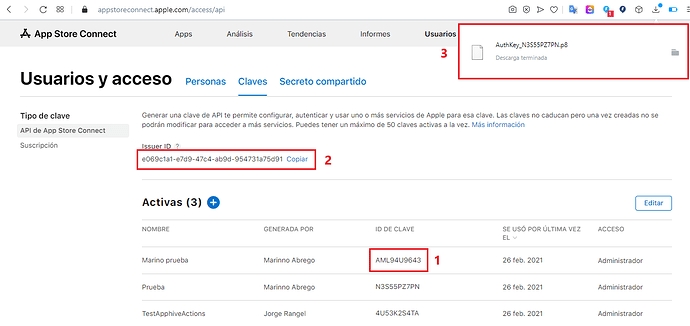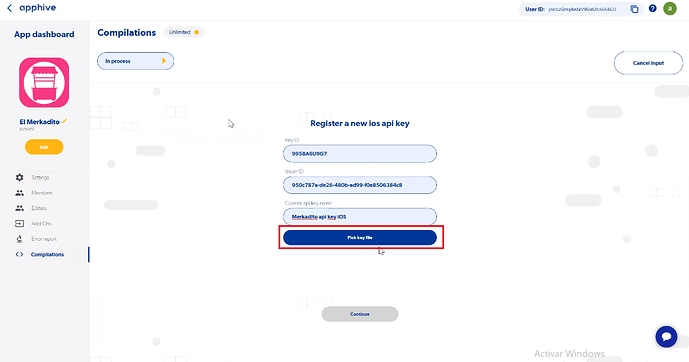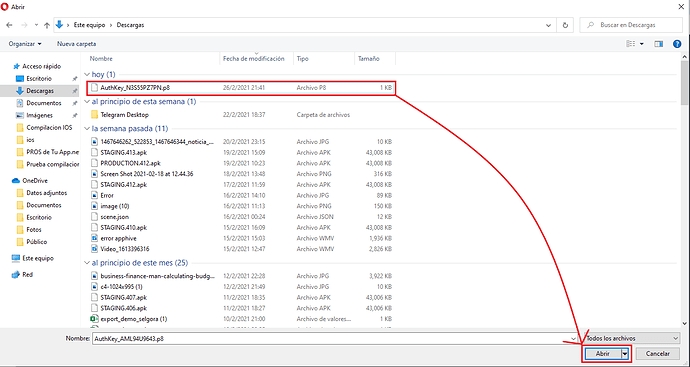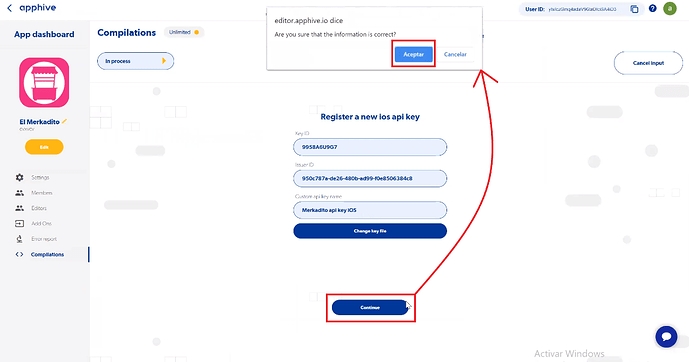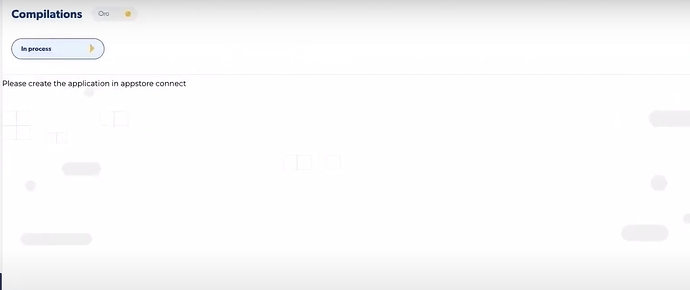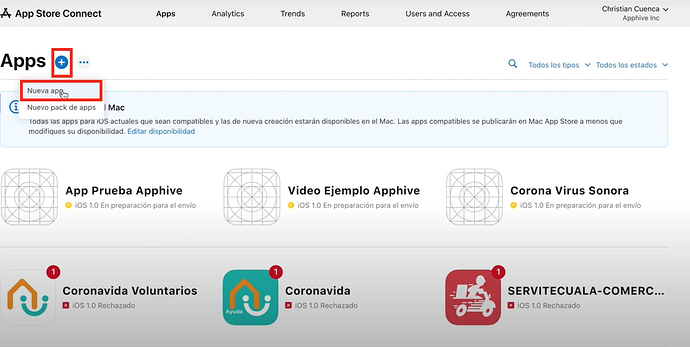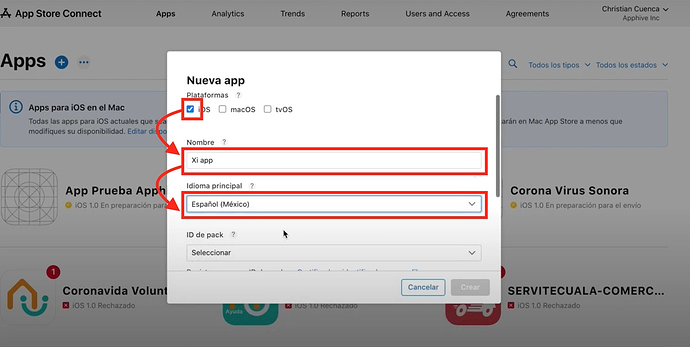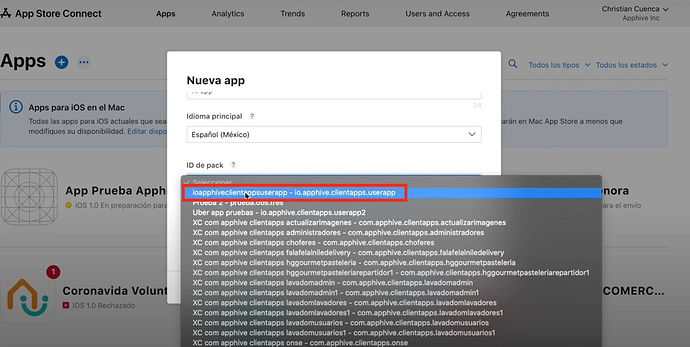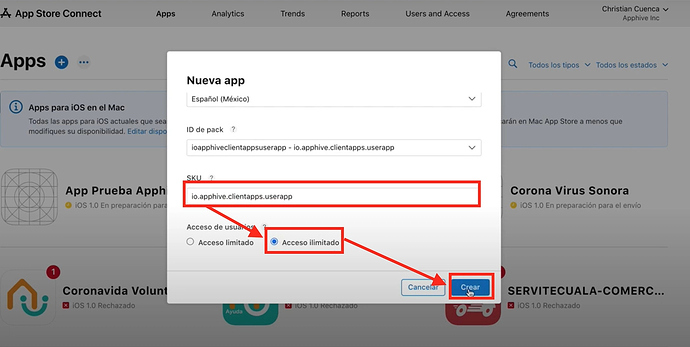Create a contanier in App Store and generate Testflight version
COMPILAR VERSION EN TESTFLIGHT
In the IOS build process, it will ask you to register the information corresponding to the IOS API Key, as shown in the screenshot:
The steps to follow are those:
1.Go to https://appstoreconnect.apple.com/
2.Click on users and access
3.Select the Keys or Claves tab, depending on the language in which you have it
4.Verify that you are in the App Store Connect API, then click on Request Access
5.It will show you a pop-up box, select the checkbox to confirm that you agree to share your API Key and thus be able to do the compilation automatically. Once selected, click submit.
6.Click on Generate API Key
7.Add any name to your API Key, and in Access, select Admin
8.Click on Generate
9.Click on Download API Key
10.Click on Download, it will download a .P8 file, which you must save in a location where you can easily identify it.
11.Once you have downloaded the .P8 file, you will already have the data requested in the Apphive compilation, which are the following:
1 - Key ID
2 - Issuer ID
3 - Archivo.P8
12.Proceed to copy the first two fields in the editor, the Key ID and the Issuer ID; For the Custom api key name field, you must enter a name that allows you to identify the api key, for when you need to compile other projects, it is no longer necessary to reload all the fields again, otherwise you already have them saved in the platform.
It can be any name, it doesn't have to be the same as the name you gave the API Key in App Store Connect.
Click on Pick key file
13.Select the .P8 file and click Open
14.Click on continue
Once the information has been processed, in the case of not having created the container of your App in App Store Connect, it will show you a message indicating that you must create it; As long as the container is not created, the build status will be incomplete, and will change once the container has been created.
CREATE APP CONTAINER IN APP STORE CONNECT
1.Enter in https://appstoreconnect.apple.com/
2.Click on My Apps
3.Click on the Add and New app button
4.We select IOS, write the name of the app, and select the main language of your app.
5.Click on the Pack ID box and select the COMPILATION ID of the app you added example: io.apphive.clientapps.userapp
6.Add the COMPILATION ID of the app in the SKU box, select Unlimited Access and click Create.
Once the App container has been created, if the build status has not changed, click on CANCEL INPUT and select the reload option, then the build will start.
Last updated
Was this helpful?